
NOTE: To use this script you must have the irc client mIRC
(mIRC® is a registered trademark of mIRC Co. Ltd.)
You can download the latest mIRC version by clicking on the icon or link, above.
NOTE: This script is not intended to substitute for a working knowledge of the CStar Help and Chanfaq documents located
at http://www.starlink-irc.org/index.docs.html, rather it is a tool to make the routine tasks faster and easier to accomplish,
allowing channel owners and ops to have more time for chatting. Please be sure to read the above documents before attempting the use of CS2000.MRC.
Click here to download CS2000.MRC in a zipped file. Then unzip to your C:/MIRC folder and load the remote.
To load, with mIRC open just type /load -rs cs2000.mrc on the edit line in any window.
Note: mIRC may show you this warning when you load CS2000.MRC, it is safe to click Yes
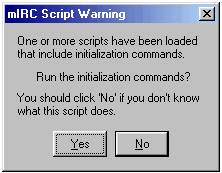
When the script has loaded successfully you should see the following lines in a mIRC window,
|
*** Loaded script
'c:\mirc\cs2000.mrc' |
I have tried to design the popups in a logical and intuitive manner. This page is meant to be a quick jump start to learning how to find and access the CStar Commands & Options available to you depending on the access level you may have in the various channels. The screen shots below are not interactive, but you can safely try them online. CS2000.MRC will warn or advise you in most cases, by asking if you really want to proceed. Feel free to peruse the menus and familiarize yourself with them.
The command menus can be viewed in 5 areas in your mIRC client.
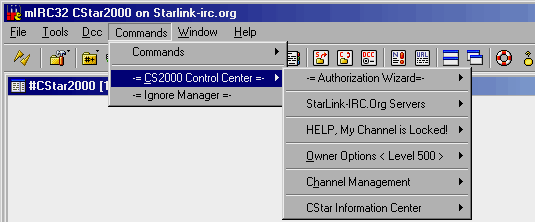

The Channel Management section includes 450, 400, and 300 levels, these are generally reserved for the assistant channel operator and co owners. Those you trust with power to change the room settings and information from the above options the owner has set. In level 450 you can change channel info, set it so no one has ops, or turn off banning by anyone except CStar. In level 400 you can set the default room options, such as topics, and modes In level 300 you can set the welcome msg , and clear all bans that were set.
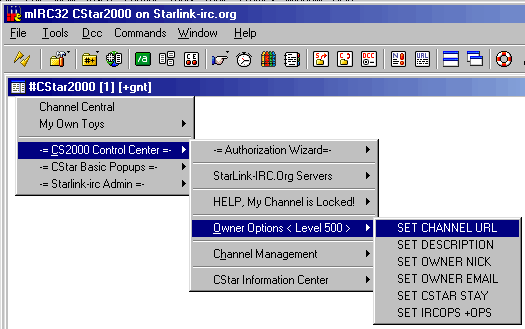
I have shown the Owner Options in Figure 3. Only Channel Owners have access level 500. Many of the options may have been set for you by the Channel Service Admin who originally helped you create your channel. If you need or desire to make changes, these popups are helpful. Look at the main menu above for -= CStar Basic Popups =-, this menu is also a part of CS2000.MRC. It appears in the channel and in private chat windows only, more about this item a little further down.
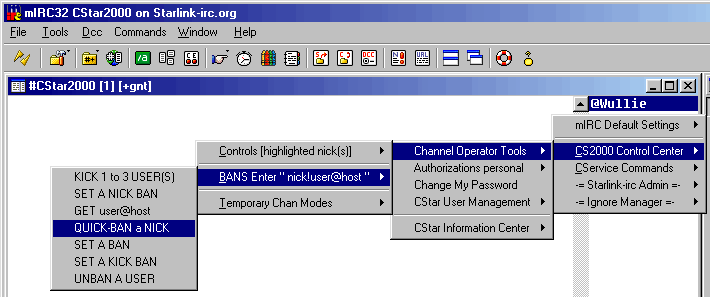
This path is from Channel Operators Tools. It will probably become your most used menu in the entire script. I have highlighted "Quick-Ban a Nick", this is a nice feature in CS2000.MRC. It gets the CStar WHOIS for the selected nickname, then uses it to ban the person.
The person will not be kicked unless an OP chooses to do so, but if they remain in your channel, they can not send anything. It works like setting -v in a moderated channel. If they leave or are kicked then can't return with the banned mask.
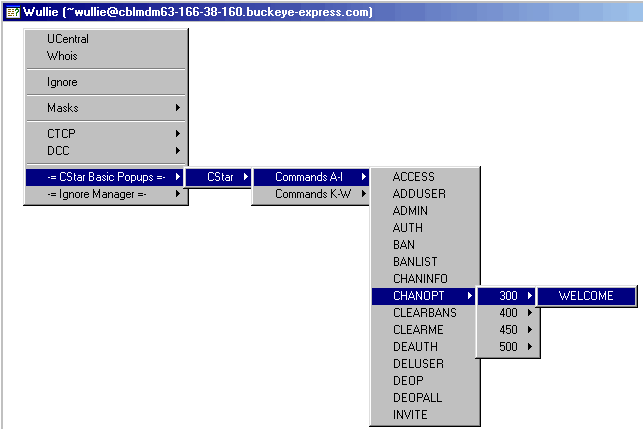
This view shows the -=CStar Basic Popups=- as they appear with the menu path expanded. The CStar commands are listed in alphabetical order. These popups are not quite as automatic as the others and you will be prompted for more input. This is the ideal place to work in private with a single user.
I hope these screen shots help you get acquainted with CS2000.MRC. I will add more help about the various script sections when I have time, so be sure to check back here from time to time.
Please feel free to comment, ask questions or report any bugs to Wullie online.